Hello World Lua Mod
In this new Mod we are going to get familiar with the process of Executing Lua code from inside a mod.
We will first send the message Hello World from the Lua console to the logs, we will then create a new mod
and send the message Hello World from the Lua Script to the logs.
It's not groundbreaking but this marks the first time we are going to be able to execute Lua code from a mod and we will get familiar with how to view log output!
Sending from the Console
If you have not already, follow the setup guide and get the FireTuner running.
Inside the Lua Console paste the following snippet
Open the Lua.log file from the following directory
Scroll to the bottom of the file, you should see that our print statement appeared, excellent.
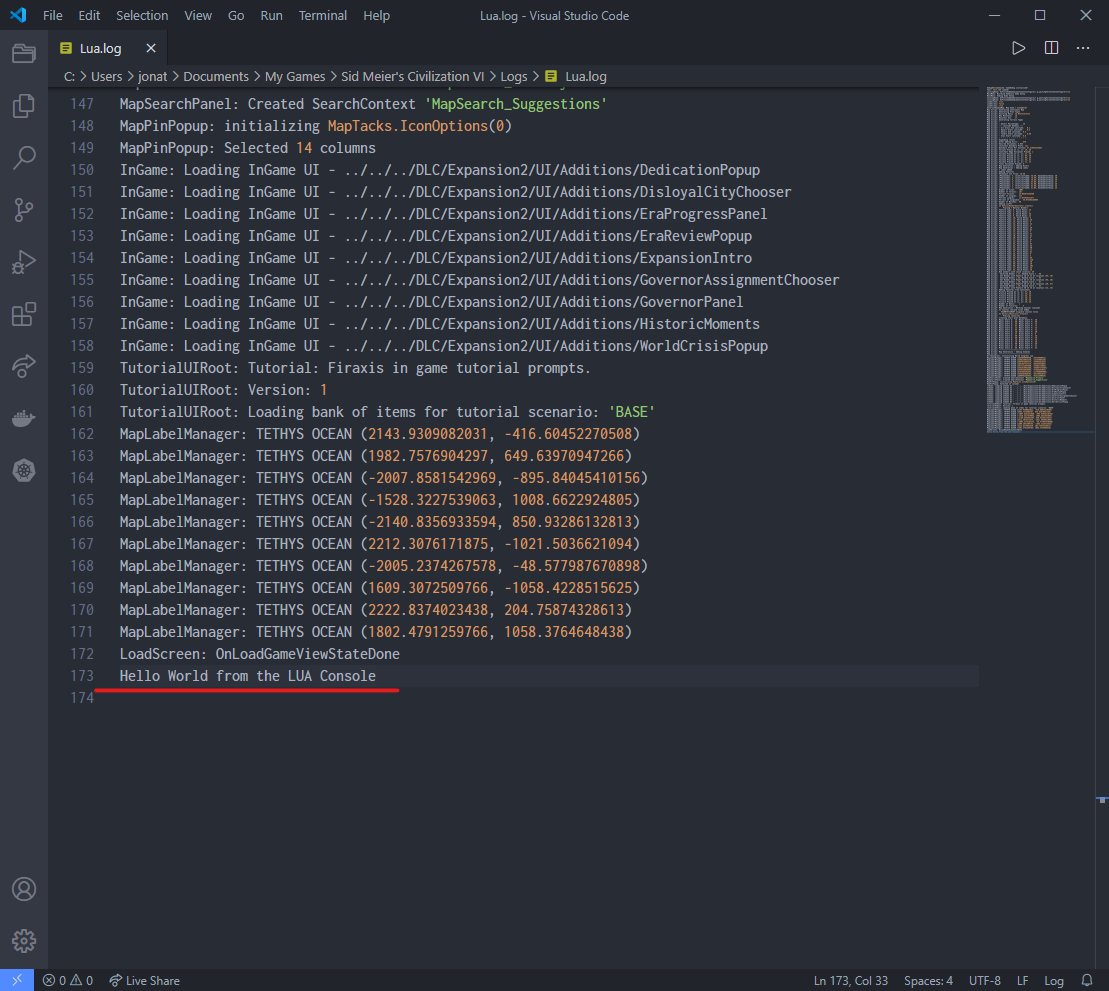
note
Make a note of the log folder location, we will need this in the future!
Sending from a Mod
Now that we have managed to execute Lua code using the FireTuner we want take things up a notch.
We are going to use ModBuddy to create a new mod which prints Hello World from the Lua script to the game logs.
Setup
Load up ModBuddy and create a new project, give it the name HelloWorldMod and create in your location of choice.
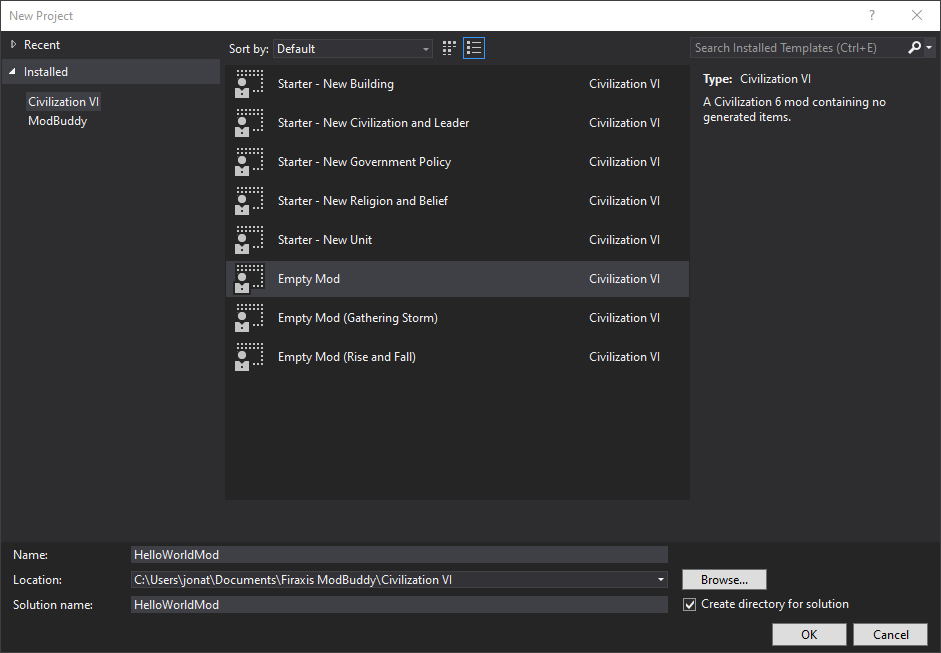
Fill in the next pages as desired as we won't be publishing our mod.
Creating the Hello World Lua
Now with our new project open we need to add a new item, right click HelloWorldMod in the solution explorer and
select add > New Item... from the options choose Lua Script and call it HelloWorld.Lua
Inside the new file add the print statement, your file should look something like so
Registering Hello World Lua
Our next step is to register the script and when it should be called we do this inside ModBuddy and we have 2 options:
- FontEnd Actions - Steps to be run during the setup phase of the game such as adding rulesets or a new map option
- In-Game Actions - Mods run when the game is actually began
We are going to use the In-Game Action.
In ModBuddy right click on the mod under the solution and select properties, this is where can customize the contents of the .MODINFO file that is built
- Navigate to In-Game Actions
- Select Add Action
- Select the new action and give it an ID of
HelloWorldAction - Change the type to
AddGameplayScripts(for now ignore the criteria etc) - Expand the files option and Add a new file, choose the
HelloWorld.Luawe created earlier (leave the priority blank)
Finally save the changes with CTRL+S, with that complete we are ready to build and deploy our mod into our game.
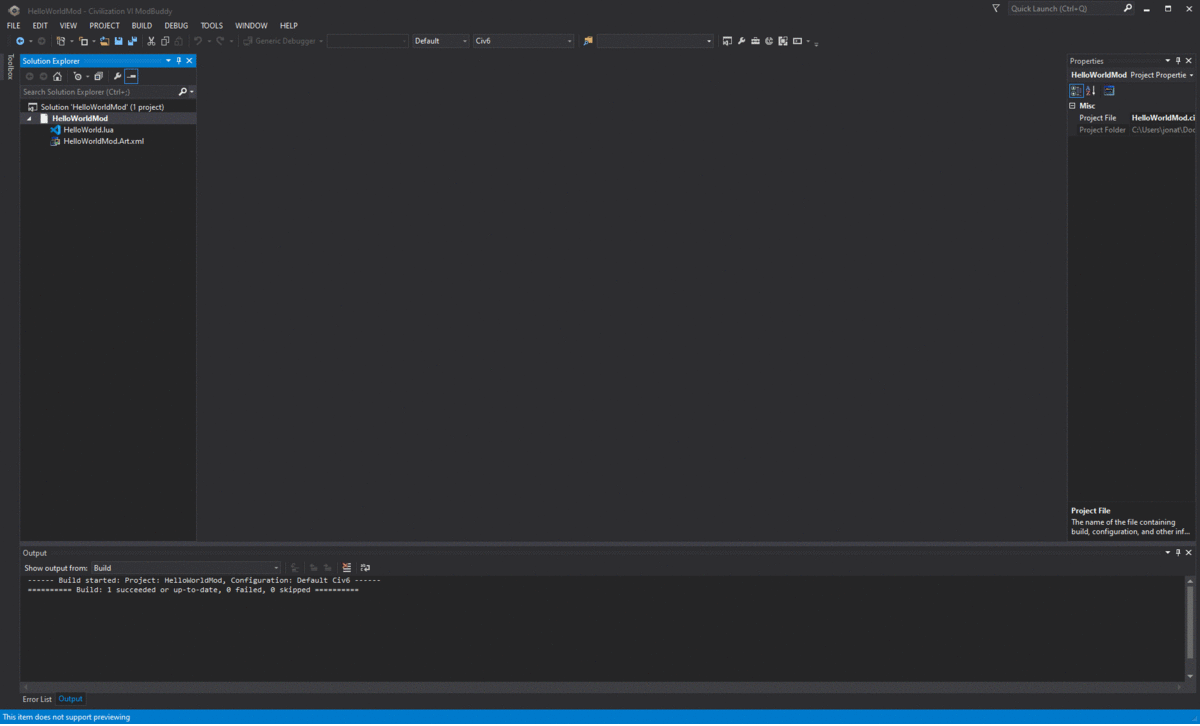
Building the mod and installing
From within ModBuddy navigate to BUILD > Build Solution or hit CTRL+SHIFT+B this will both build and deploy the Mod
to %USERPROFILE%\Documents\My Games\Sid Meier's Civilization VI\Mods
tip
Ensure the build is successful to prevent any issues
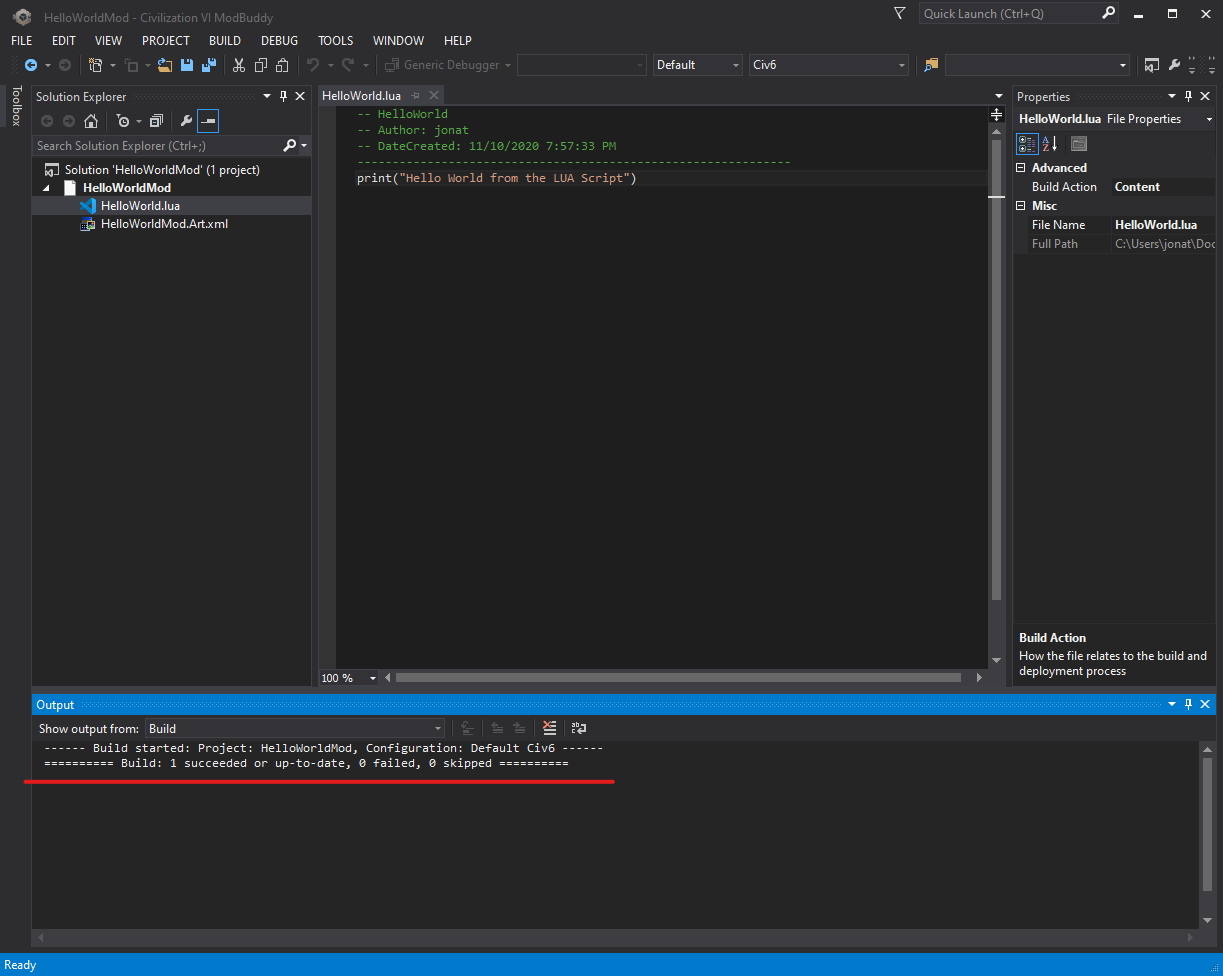
Open the built Mod in %USERPROFILE%\Documents\My Games\Sid Meier's Civilization VI\Mods\HelloWorldMod, open the .MODINFO file
caution
Note the InGameActions section, ensure it is present as this is what causes the script to run, it should look something like below, if its missing the mod wont work
Finally...
Restart the game, with FireTuner open Select Singleplayer > Play Now, once the game is loaded we should see Hello World from Lua Script in the FireTuner Lua console and also in the Lua.log
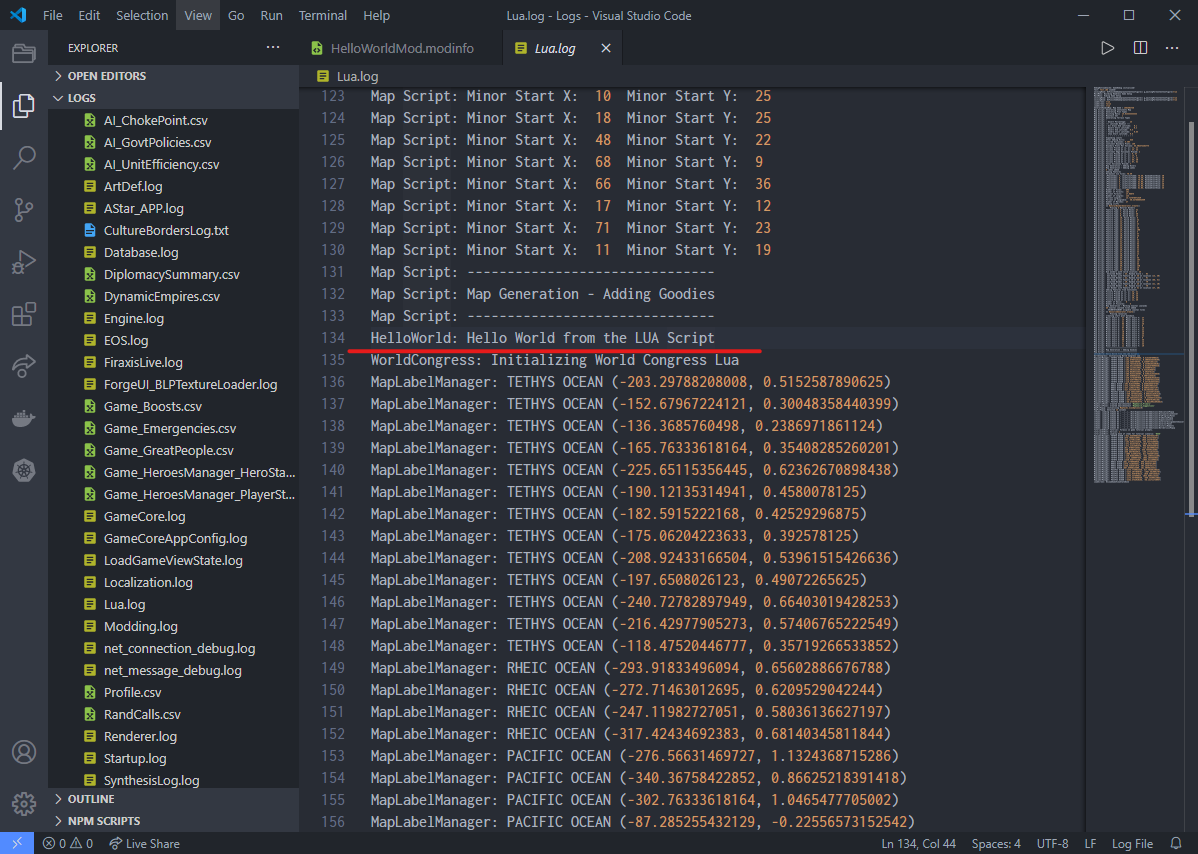
note
The source code for this example is available in the Github Repo.
If you are encountering issues try cross-referencing the examples.